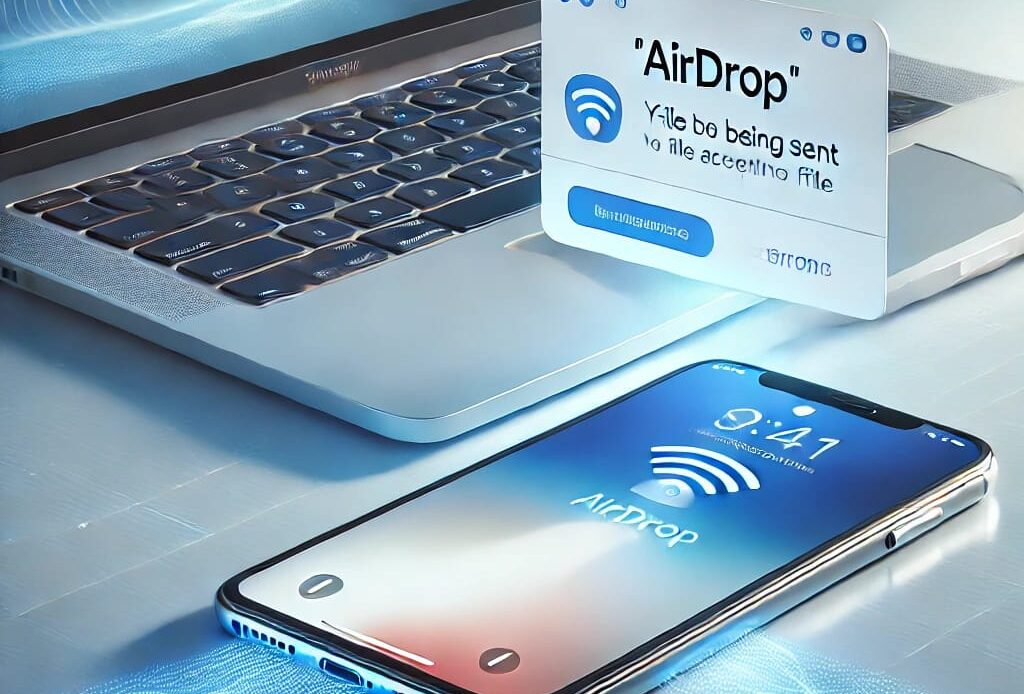
How to Turn On AirDrop on Mac?
A Simple Guide for Everyone
Ever wanted to send photos, videos, or files from your Mac to an iPhone or another Mac without emailing or uploading them online? That’s where AirDrop comes in a fast, easy, and wireless way to share files between Apple devices.
If you’re new to Mac or just never got around to using AirDrop, this guide is for you. We’ll walk you through what AirDrop is, how to turn it on, and how to use it effectively step by step.

Table of Contents
1. What is AirDrop?
Before jumping into how to use it, it’s important to know what AirDrop actually does. AirDrop is Apple’s own wireless file-sharing system. It allows you to send photos, videos, documents, and even website links to other Apple devices that are nearby without needing email, USB drives, or cloud uploads.
The best part? It’s super fast and works offline using Bluetooth and Wi-Fi together.
2. How to Turn On AirDrop on Mac
Turning AirDrop on is simple, but many people miss a few key steps. This section will guide you through the process:
- First, open Finder (that happy-looking blue and white face icon).
- In the sidebar, click AirDrop.
- If Wi-Fi and Bluetooth are off, the system will ask you to enable them go ahead and allow it.
- At the bottom of the AirDrop window, you’ll see an option that says “Allow me to be discovered by” choose between “Contacts Only” or “Everyone”, depending on who you want to receive files from.
That’s it you’re now ready to use AirDrop!
3. Understanding AirDrop Settings
This part explains what those visibility settings mean:
- Contacts Only: Only people saved in your contacts (and using iCloud) will be able to see your Mac. Great for privacy.
- Everyone for 10 Minutes: Anyone nearby with an Apple device can send you files but only for a short time. After that, your Mac becomes invisible again.
Choosing the right option here helps keep your device both shareable and secure.
4. How to Send Files via AirDrop

- You can drag and drop files directly onto someone’s name/photo in the AirDrop window.
Once accepted on the other device, the file will transfer almost instantly.
5. Troubleshooting: AirDrop Not Working?
Sometimes, AirDrop doesn’t behave. This section covers common problems and how to fix them
- Keep devices within 30 feet (or 9 meters)
- Turn off any restrictions in Screen Time or Firewall settings that may block incoming connections
- Still not working? Restart both devices it surprisingly helps!
These fixes usually get AirDrop back in action quickly.
6. Benefits of Using AirDrop

- It’s way faster than uploading and downloading files
- No cables, no USBs, no hassle
- It works offline great in places with no internet
- It’s secure and encrypted, so your data stays safe
Once you get used to it, you might never go back to your old sharing methods.
7. Conclusion
To wrap it up: AirDrop is one of the most underrated yet powerful tools in the Apple ecosystem. Whether you’re sending vacation photos to your iPhone, or quickly transferring a document to a colleague’s Mac, it gets the job done in seconds.
So next time someone asks how to get that file from your Mac to their iPhone you know what to do.
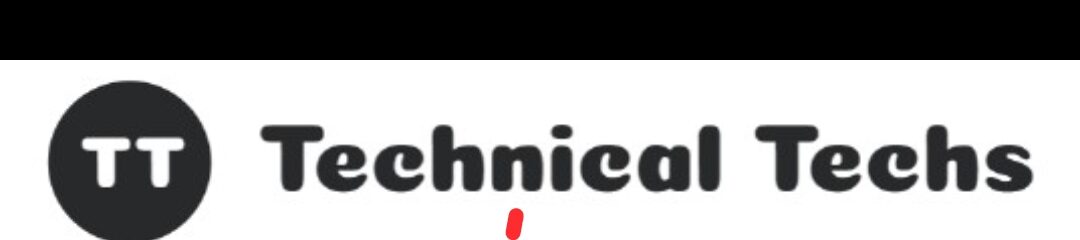
I love how platforms like tyy.AI Tools simplify finding top AI solutions-especially their AI Designer tools, which save time and spark creativity for professionals and hobbyists alike.
That,s Right